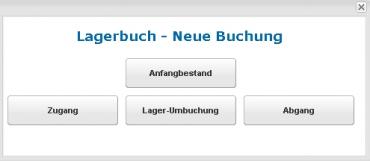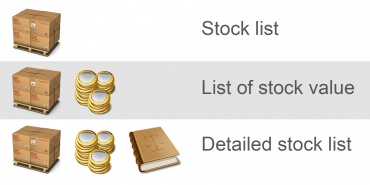Languages
Contact
CONTACT - 0049 9133 7770-800
Stock movements, stocks and stocktaking |
| The convenient and clearly laid out warehouse management in the shop POS system offers theft-proof transparency across all warehouses and branches. Stock movements, stocks and values are documented clearly and comprehensively. Thanks to the multi-user ERP system, all stores can sell products which are currently only available in the central warehouse or in another store from any standard PC. |
| Read more about: |
Function 1 |
All types of entries shown clearly and simply |
| All types of entries can be made in the shop POS system, ensuring that stock levels can be managed quickly and accurately. From entering opening stock levels to transferring stocks and stocktaking to making sales. |
Managing stock levels: |
|
Entries can be made so easily |
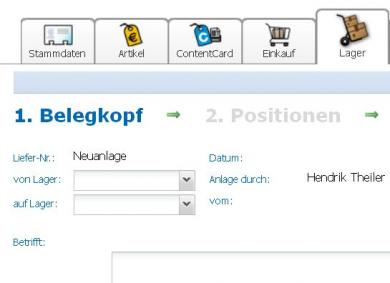 |
| Selection of warehouse |
Select warehouse or store |
| Select warehouse or store of origin and target warehouse or store. |
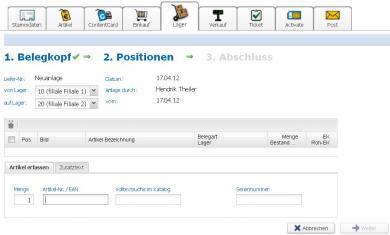 |
| Searching for and entering products |
Select product and quantity |
| Enter the required product and quantity either using a handheld scanner or manually via the keyboard. If the EAN code is not available, the item can also be easily found in the Brodos product catalogue. |
Completing transfer |
| The required products have been transferred from store 1 to store 2 and are now available there. |
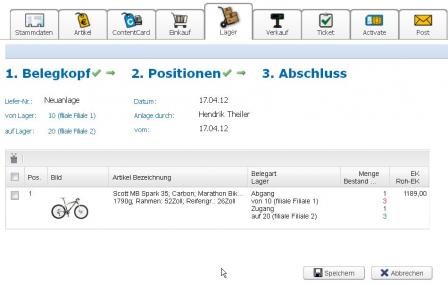 |
| Final screen for stock transfer |
Function 2 |
All stock movements clearly listed in stock book |
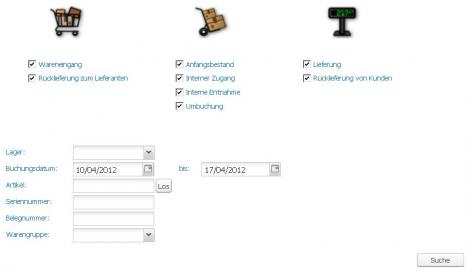 |
| Definition of selection criteria |
Setting criteria |
| Select, for example, the required period and warehouse or store . |
Follow stock movements |
| All incoming and outgoing goods are clearly displayed in colour. |
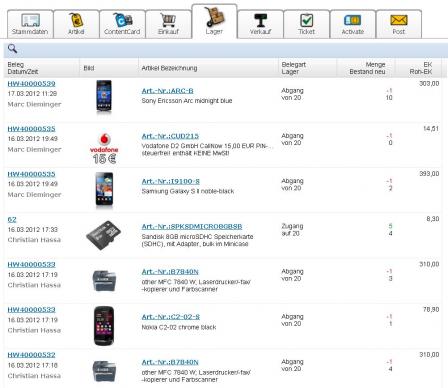 |
| Overview of stock transfer |
Function 3 |
Check stock levels across several stores |
Check availability |
| Check availability of various stocks in other warehouses and stores at a glance. |
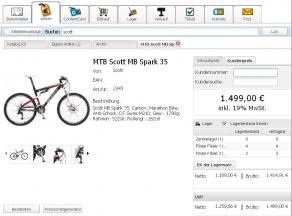 |
| Product shown with image and price |
Stock levels shown clearly |
| As products are listed in tabular form, it is easy to recognise which product is in stock in which quantity in which store or warehouse. |
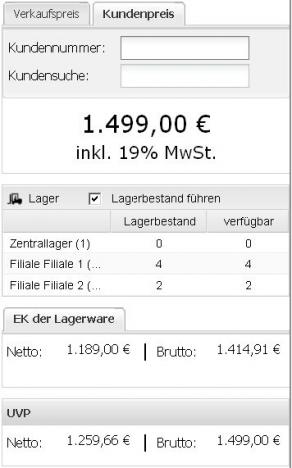 |
| How stocks are shown |
Function 4 |
Checking stock lists |
| The detailed stock lists from the ERP give all important information about the products which are in stock. |
|
It is so easy to get lists |
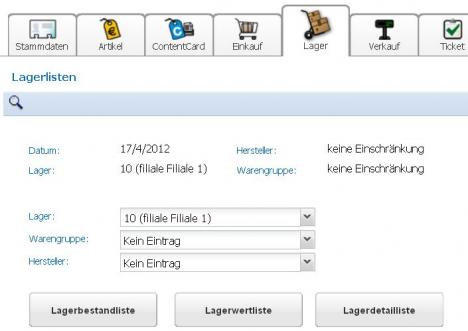 |
| Selecting characteristics |
Select restrictions |
Select warehouse or store.
Manufacturer or product group can be selected, if so required. |
Overview of stock levels |
| Clear overview of all products, with product image, stock location, quantity, purchase price and value. You also have the option of determining whether or not minus values can be entered. |
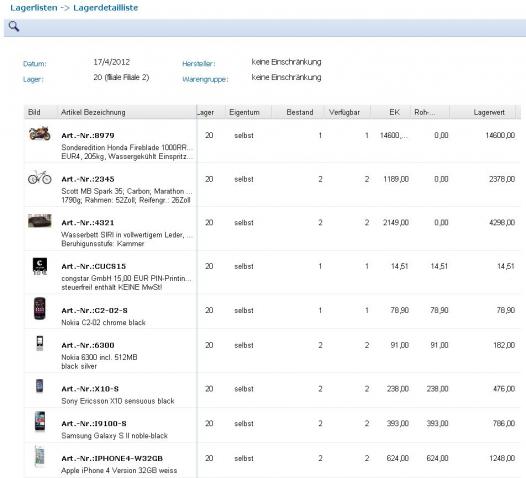 |
| Detailed overview of all products and product groups |
Export function and saving |
| Simply print out, save as a PDF or export as a .csv file to, e.g., Excel. |