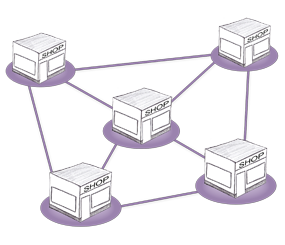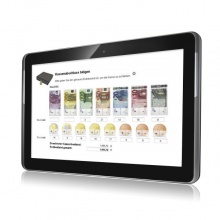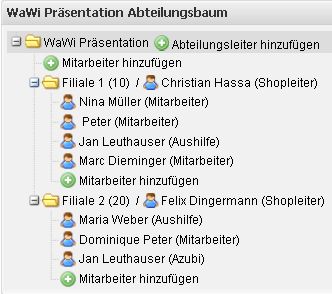Languages
Contact
CONTACT - 0049 9133 7770-800
Ongoing monitoring of all branches |
You know straightaway whether or not your branch is successful, as the continually updated comparison of planned/actual figures ensures that you can monitor how well each individual store is meeting its targets at all times. In addition, stocks can be checked quickly and easily online and goods reposted to other branches as and when required. The integrated ticket system ensures that all tasks and customer transactions remain transparent at all times and are completed reliably. |
| Read more about: |
Function 1 |
Checking success using target attainment quota |
| The target attainment quota shows you immediately whether or not your business is successful! The planned revenue fixed in the annual forecast is permanently checked against the current actual figures. The monthly projection shows you at a glance for each day in the ongoing month whether planned revenue is being reached or not. |
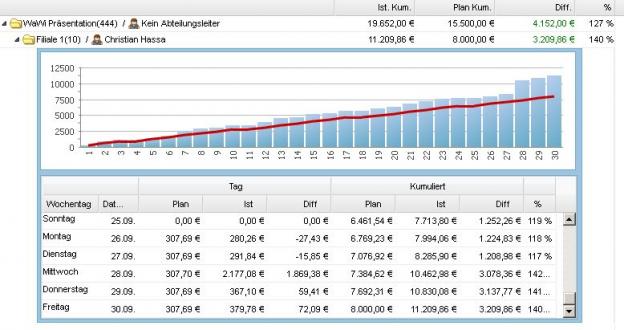 |
| See planned and actual figures and target achievement at a glance |
Analysis of |
| Plannned revenue is automatically compared to generated revenue, giving a clear overview of the current status. The result: you can keep track of the target attainment quota at all times. |
Function 2 |
Check closing cash balance of branches online |
| The closing balance function of brodos.net can be used to check closing cash balance in all stores at any time and from anywhere. Several closing balances can be taken for any one day, e.g. when a new shift starts or another sales person takes over. |
Checking cash journal |
| All transactions such as deposits or withdrawals and the amount of petty cash are logged in the cash journal under separate accounts. These can be forwarded automatically to your tax consultant using the accounting interface. |
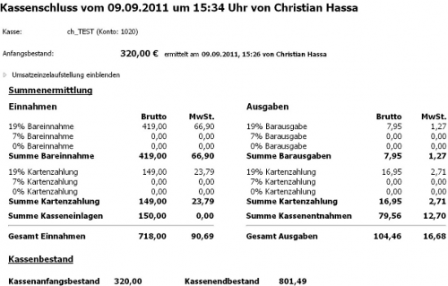 |
| Cash journal listing all cash movements |
 |
| Screen for opening and closing cash balance |
Automatic monitoring of cash balance |
| brodos.net checks automatically whether the actual closing cash balance corresponds to the sum of all income, expenditure, deposits and withdrawals. |
 |
| Showing correct cash status |
 | Checking cash registers via Internet |
| Using the Internet, you can view the cash registers for all branches directly and make sure that everything is correct. | |
Function 2 |
Book goods and check stocks online |
| Thanks to the stock management function which can be used across several branches and warehouses, goods can be entered, removed and transferred quickly and easily. Stock levels in all branches and warehouses can be viewed at all times from other stores as well. |
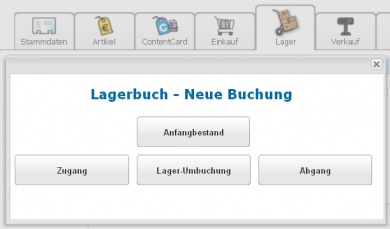 |
| Selection of booking categories |
Simple posting of goods |
| The brodos.net online ERP system makes it possible for goods to be transferred quickly and easily between warehouses and/or stores. |
Check stock levels |
| The product management feature shows immediately in which warehouse a product is stocked and how many are available. This gives you the option of testing how honest your employees are, e.g. by querying stock levels for any particular product. |
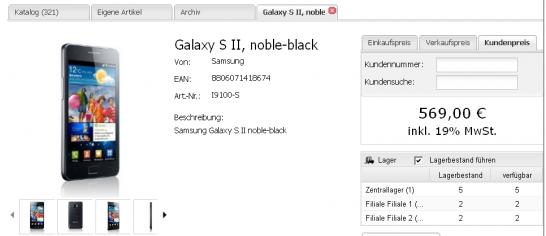 |
| How stocks are shown under the product management function |
| It goes without saying that separate stock lists are available for each warehouse and store, giving all information which is relevant for stock taking. |
Function 3 |
Ticket system: Quality customer service you can rely on |
| Thanks to the ticket system, forgotten jobs or unresolved problems are a thing of the past. With the wide range of templates for internal and external jobs, all tasks can be documented and passed on to the right employees for processing. This brings transparent and reliable quality to your customer service and boosts customer satisfaction. |
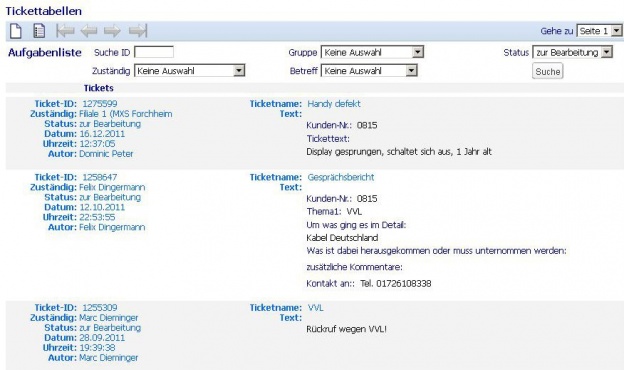 |
| Tickets waiting for processing |
Overview of tickets |
| Tasks and problems can be entered and allocated using the ticket system . Sustainable documentation of all processes. |
 | Advantages of the ticket system |
| |
View documents |
| All customer, supplier and employee data such as documents, pictures, records and tickets are archived centrally in the document management function and can be viewed from anywhere at any time. The result: optimal customer service. |
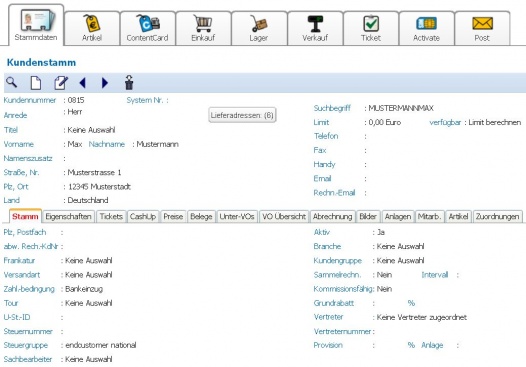 |
| Document tab in customer base |
| You can find all information under document management |
Function 5 |
Who works in which store? Add branches and allocate sales staff |
Planning branches and allocating employees |
| New branches can be created under “Own Files”. A shop manager can be defined for each branch. Employees can be allocated to whichever store you want. |